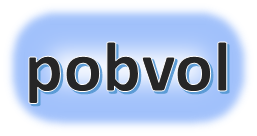
User guide
pobvol Service Solution
Version: 11'24
English
Deutsch
Instead of scanning QR or NFC codes from customer devices, data capture can be started from a service order. The customer and device data are then also pre-filled and there is no need to scan the customer device.
On the smartphone, start the app 'pobvol Service Phone'.
On the home screen, call up the service orders/reminders. The service order overview is displayed.
Select a service order in the overview and click on a customer inventory/customer device in the details area. The dialog 'New Service activity' is displayed.

Specify the service date. Pre-filled with the date from the service order. When was the service process carried out?
Further information will be displayed. Changes are not possible here.
Finally, select 'Save data'. The dialog 'Edit service activity' is displayed.
Important: If the smartphone is online and a data record with the key already exists, it will be loaded and displayed. Otherwise, a new data record will be created. This helps with deputies! Technicians can thus take over and continue processing each service case. It is important to understand that service case data remains locally on the smartphone until a report has been requested and the data has been sent to the SharePoint list. Only after the data has been successfully sent can other technicians take over and continue processing this service case.
Note: The recording of the service case can now be continued or temporarily interrupted and continued later. Once everything has been recorded, the service report for the service case is requested. If there is a connection to the Microsoft 365 services, the service data is sent to SharePoint lists and a service report is created.