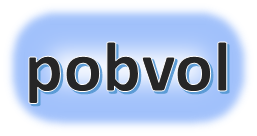
User guide
pobvol Service Solution
Version: 11'24
English
Deutsch
The data capture is started in the app and the customer device is scanned using a QR code or NFC tag. Customer and device data is pre-filled after the scan.
Prerequisite: You have created QR codes or NFC tags for customer devices and attached them to the customer devices. This is not part of the software solution.


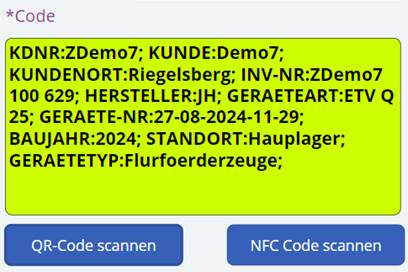

Finally, select Save data. The dialog 'Edit service activity' is displayed.
Important: If the smartphone is online and a data record with the key already exists, it will be loaded and displayed. Otherwise, a new data record will be created. This helps with deputies! Technicians can thus take over and continue processing each service case. It is important to understand that service case data remains locally on the smartphone until a report has been requested and the data has been sent to the SharePoint list. Only after the data has been successfully sent can other technicians take over and continue processing this service case.
Note: The recording of the service case can now be continued or temporarily interrupted and continued later. Once everything has been recorded, the service report for the service case is requested. If there is a connection to the Microsoft 365 services, the service data is sent to SharePoint lists and a service report is created.