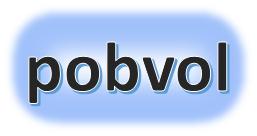
User guide
pobvol Service Solution
Power App pssService Board
Version: 9'25
Deutsch /
English
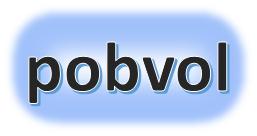
User guide
pobvol Service Solution
Power App pssService Board
Version: 9'25
Deutsch /
English
Introduction
User groups
Settings
Service customers
Customer inventory
Service contracts
Serviceorders and reminders
Service activities
Service reports
The software solution helps your service team to plan and document all its service activities on PCs/Macs and mobile devices. Service reports are created automatically. Reporting files support your team's monitoring.
Built with Microsoft 365 to keep your service team productive and connected, whether you're in the office, working from home, or on the go. Installed and operated in your Microsoft 365 Power Platform environment.
Microsoft Power Apps☯-applications are the main part of the solution.
Your data and documents are stored in SharePoint☯. SharePoint is used to keep your license costs as low as possible. The limitations of this technique may require a move to another data storage for higher data volumes. That's not part of the solution!
Microsoft services are used for automation: Microsoft Power Automate☯, Microsoft PowerShell☯, Microsoft Access☯ und Microsoft Excel☯.
| Mac | Windows | iOS | Android |
My recommendation: Start the app in Microsoft Teams. Your admin has already added the app to your team channel. You can read more about it in the Microsoft article Power Apps and Microsoft Teams integration☯.
On PCs and Macs, the language setting in Teams determines in which language you use the app. On tablets and iPads, the language setting of the device determines in which language you use the app.
You use the app in German if the language is set to German. For all other languages, you use the app in English.
How to adjust the language settings for Teams on a PC?
You can also start the app in a browser. Simply open the app's web link in a browser. Your admin has already determined and noted the web link during the installation of the solution. You can read more about this in the Microsoft article Run an app in a web browser☯.
On PCs and Macs, the language setting of the browser determines in which language you use the app. On tablets and iPads, the language setting of the device determines in which language you use the app.
You use the app in German if the language is set to German. For all other languages, you use the app in English.
How to adjust the language settings for Edge on a PC?
Of course, you can also install Microsoft Power Apps Mobile on your PCs, Macs, tablets, and iPads, and then use it to launch the app.
Installation is quite simple. Go to the app store, search for Power Apps Mobile☯ and install it.
The language setting of your device determines the language which is used in your app. You use the app in German if the system language is set to German. For all other languages, you use the app in English.