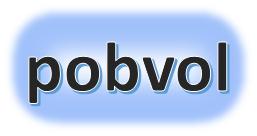
User guide
pobvol Service Solution
Power App pssService Board
Version: 9'25
Deutsch /
English
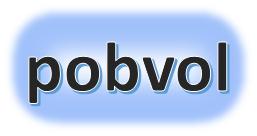
User guide
pobvol Service Solution
Power App pssService Board
Version: 9'25
Deutsch /
English
Customer device data is needed by your service team for the planning and documentation of service activities. The data can be imported from a connected database. App admins manage it (add, edit, delete) with the the app pssService Board. The data is stored in the SharePoint list (SP list) "Kundeninventar".
The Devices icon
Number of customer devices
Customer device overview I
Customer device overview II
Customer device data
Customer data
Assigned service contracts
Assigned service activities
Open service orders & reminders
Add a customer device
Connect a database
Top ↑
On every screen of the app pssService Board, you will find the 'Devices' icon on the left.
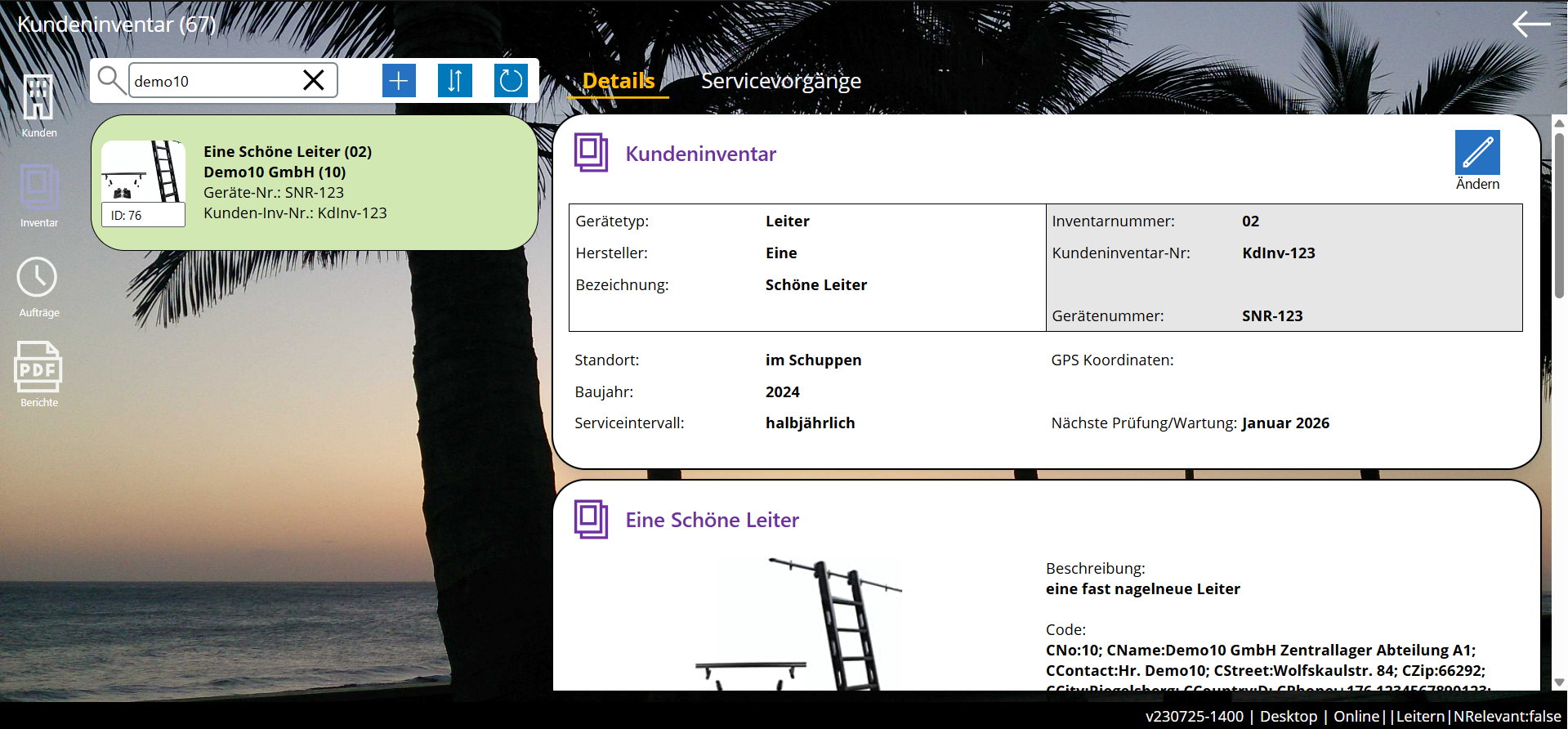
Top ↑
A container in the 'Master data' section on the start screen lists the number of customer devices.

A click on this container opens the screen 'Customer devices' with the 'Overview section' and the 'Details section'.
Top ↑
You can search for your devices directly on the start screen.
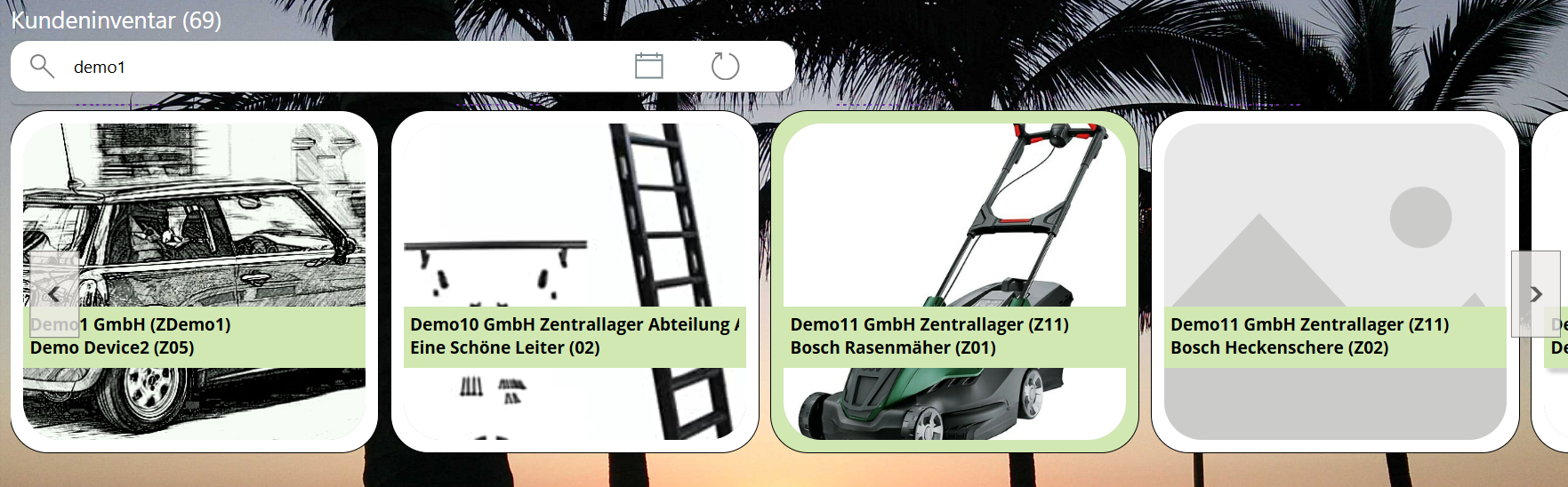
To filter the list, simply enter a search term in the search field. Only the entries where the search term is found will then be listed. Customer number, customer name, device number (=serial number), manufacturer, customer device number, device number, and device type will be checked.
The list is sorted by customer name and device number.
A click on a device opens the screen 'Customer devices' with the 'Overview section' and the 'Details section'. The selected device will be displayed.
Top ↑
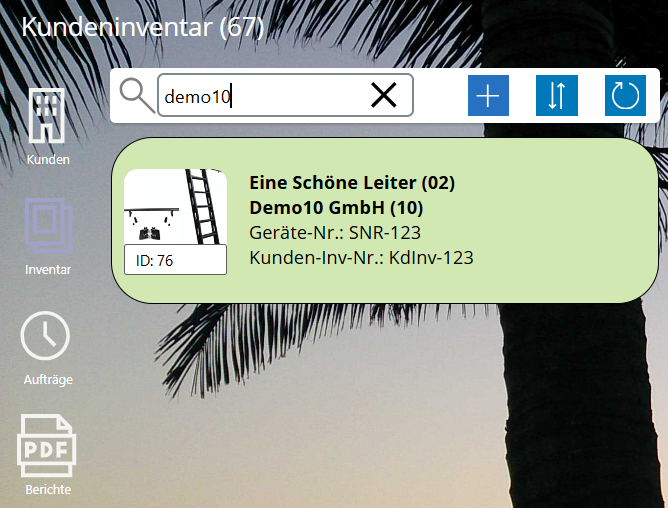
A click on an entry displays the data of the selected device in the 'Details' section.
Top ↑
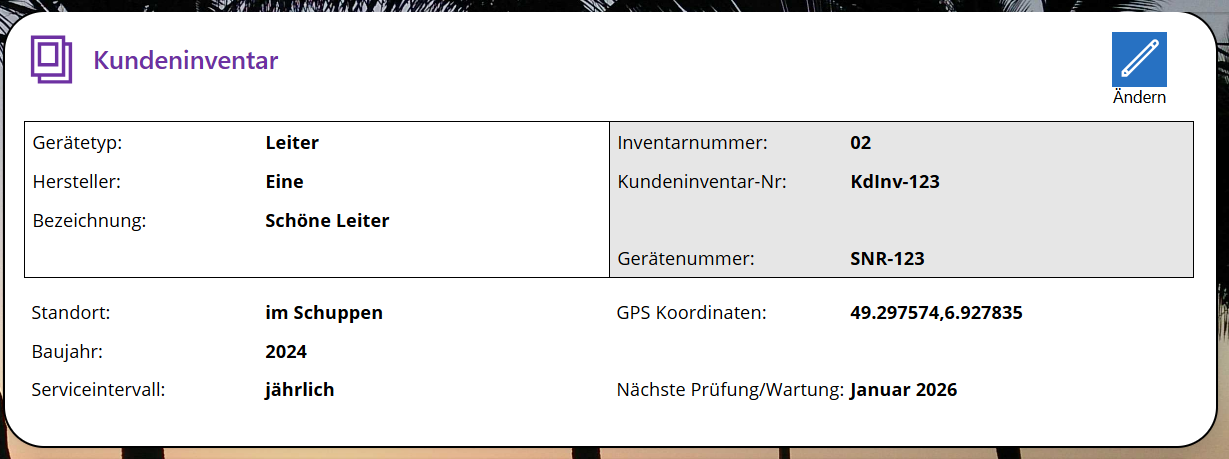

Top ↑


Top ↑

A click on this container opens the screen 'Service contracts' with the 'Overview section' and the 'Details section'. The selected contract will be displayed.
Top ↑
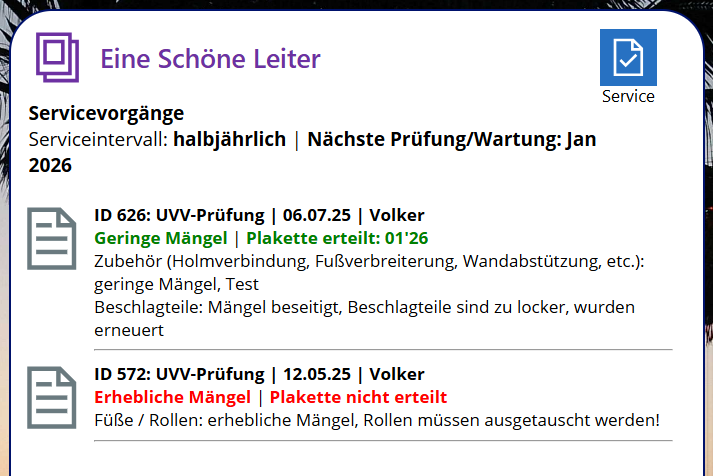
A click opens the 'Service' screen and lists more details for the selected service.
Top ↑
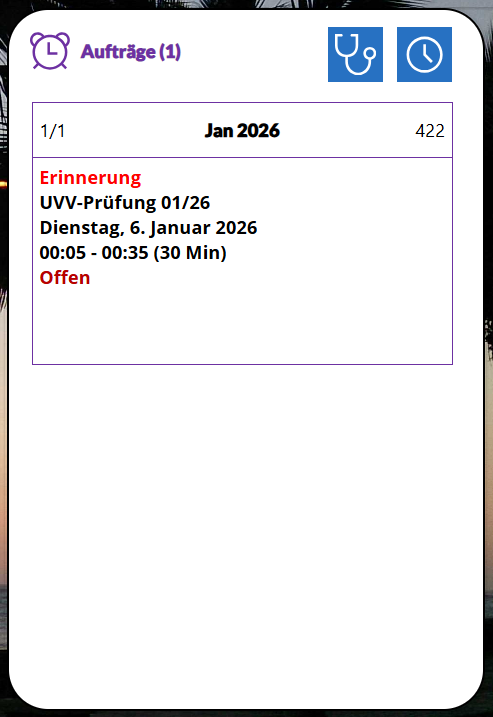
A click on an entry opens the 'Service Orders' screen. The order overview with the detailed display will be shown and the selected entry will be displayed.
Top ↑
On the start screen of the pssService Board app, call the service customers, select a customer, and access the customer device. For new customers, the device display is initially empty until the first device has been recorded.
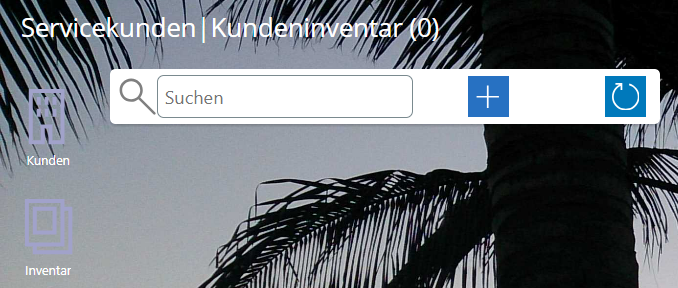
Choose icon 'Add'. The screen 'Add customer device' is displayed.

Note: The information that can be added has been defined by your admin per device type.
Enter a unique inventory number. Please enter the correct inventory number. This will automatically import modified data from a potentially connected database. Devices not connected to your database should be recorded with a separate number series (e.g. Z01).
Define the device type. The available device types have been set by your admin during the installation of the solution (forklift, vehicle, ladder, etc.).
Enter the manufacturer (e.g. BMW).
Enter a short description (device name, e.g. Mini).
Enter the customer device number - if known. Whether the field is displayed was determined by your admin during the installation.
Enter the manufacturer's article number - if known. Whether the field is displayed was determined by your admin during the installation.
Enter the device number (=serial number) - if known. Whether the field is displayed has been determined by your admin during installation.
Enter the location of the device - if known. Whether the field is displayed was determined by your admin during installation.
Enter the GPS coordinates of the location - if known. This helps the technicians during operations. The coordinates can be used by navigation software.
Enter the related service interval. The service interval is used to calculate the next inspection/maintenance date. Formula: Date of the last inspection/maintenance + service interval in months. If no service interval is known, it is assumed to be 12 months. Whether the field is displayed has been determined by your admin during installation - if known. This helps the technicians during operations.
Enter the year of construction - if known. Whether this field is displayed has been determined by your admin during the installation.
Operating hours cannot be maintained on the device/device. This information can only be recorded in the service process. Whether the field is displayed was determined by your admin during installation.
Enter software version - if known. Whether this field is displayed was determined by your admin during installation.
Enter hardware status - if known. Whether this field is displayed was determined by your admin during installation.
Enter module information - if known. Whether the field is displayed has been determined by your admin during installation.
Enter additional comments - if desired.
Finally select 'Save Data'.
Top ↑
Service customers and customer devices can be imported from a connected database.
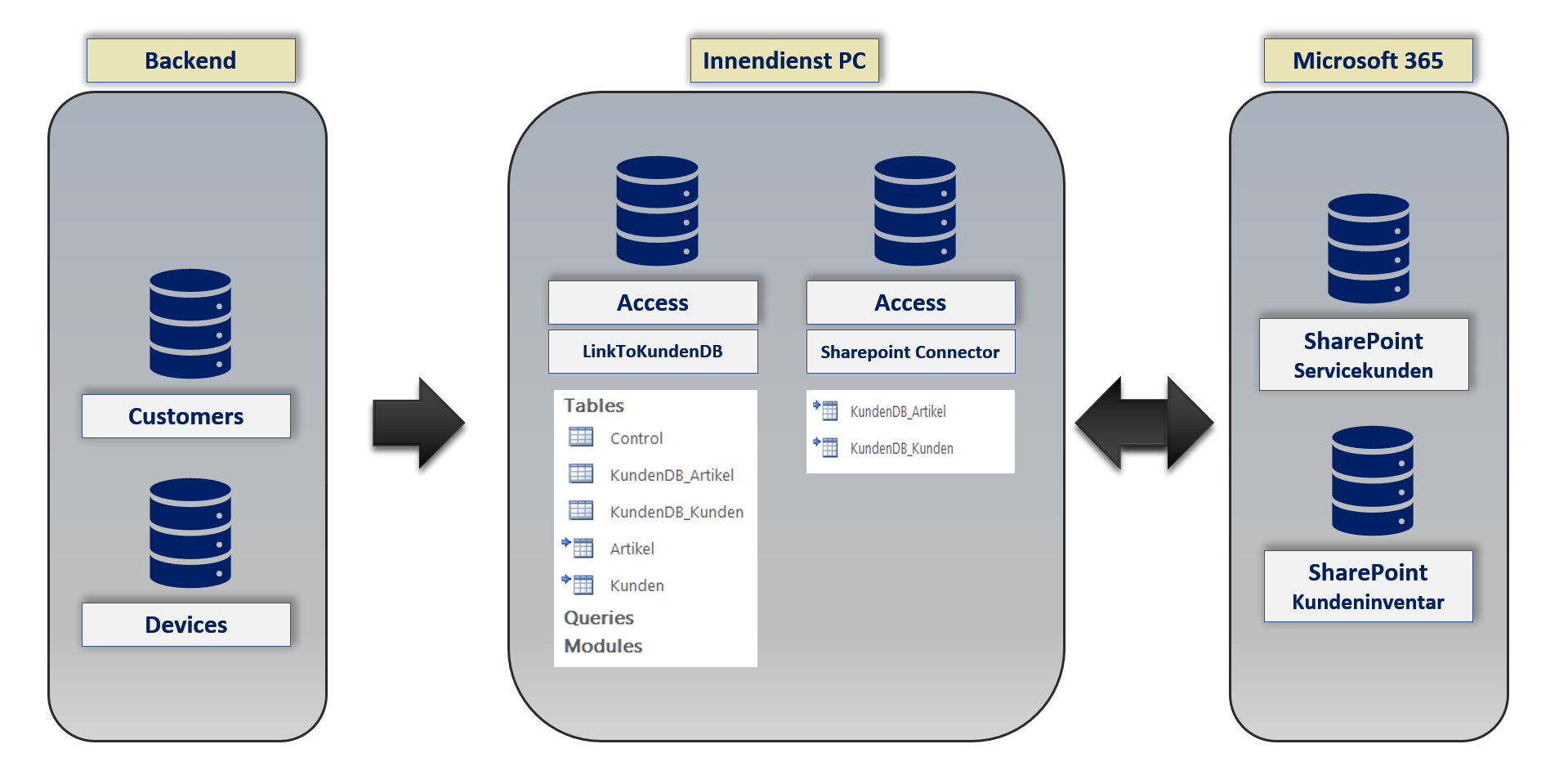
Only the master data that is needed will be imported!
Is the demo data flag set?
Is a service activity assigned to the customer or the device?
Is the customer listed in SharePoint list "Servicekunden"?
Is the device listed in SharePoint list "Kundeninventar"?
Devices are identified by customer and inventory number. Therefore it is important that the app admins assign the correct inventory number to new devices! For devices without a connection to a database, a separate number range should be used (e.g. ZDemo7).