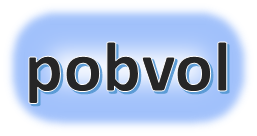
User guide
pobvol Service Solution
Version: 11'24
English
Deutsch
Your technicians use this app to document service activities on iOS and Android smartphones. When the smartphone is online, they have access to the service data and service reports of the entire team. This helps with deputization. The app is optimized for use with Power Apps Mobile, but can also be used in Microsoft Teams or in the browser with minor restrictions☯.
With this app, your team manages its service data and monitors service activities and reports. The app is optimized for use with Microsoft Teams on tablets and PCs, but can also be used without restrictions in Microsoft Power Apps Mobile or in the browser. It is important that there is a connection to Microsoft 365 services. Use only in online mode!
Technicians should install Microsoft Power Apps Mobile on their smartphones/tablets and use it to launch the app pobvol Service Phone.
Installation is quite simple. Go to the app store on your smartphone/tablet, search for Power Apps Mobile☯ and install it. Advantage: Currently no restrictions. Service activities can also be recorded offline.
The language setting of your smartphone/tablet determines the language which is used in your apps. You use the apps in German if the system language is set to German. For all other languages, you use the apps in English.
Office staff should install Microsoft Teams on their tablets/PCs and then use it to start the apps pobvol Service Board and pobvol Service Phone. Prerequisite: Your admin has already added the apps to a team channel.
The language setting of the Teams app determines the language which is used in your apps. You use the apps in German if the language in Teams is set to German. For all other languages, you use the apps in English.
You can also use apps with restricitions☯ in Microsoft Edge or Google Chrome on smartphones, tablets and PCs. To do this, simply open the web link of an app in the browser. Your admin has already identified and noted the web links of the apps when installing the solution.
The language setting of the browser determines the language which is used in the apps. You use the apps in German if the language of the browser is set to German. For all other languages, you use the apps in English.