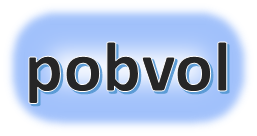
User guide
pobvol Service Solution
Version: 11'24
English
Deutsch
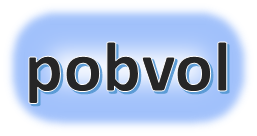
User guide
pobvol Service Solution
Version: 11'24
English
Deutsch
Call up the orders on the home screen of the app "pobvol Service Board".
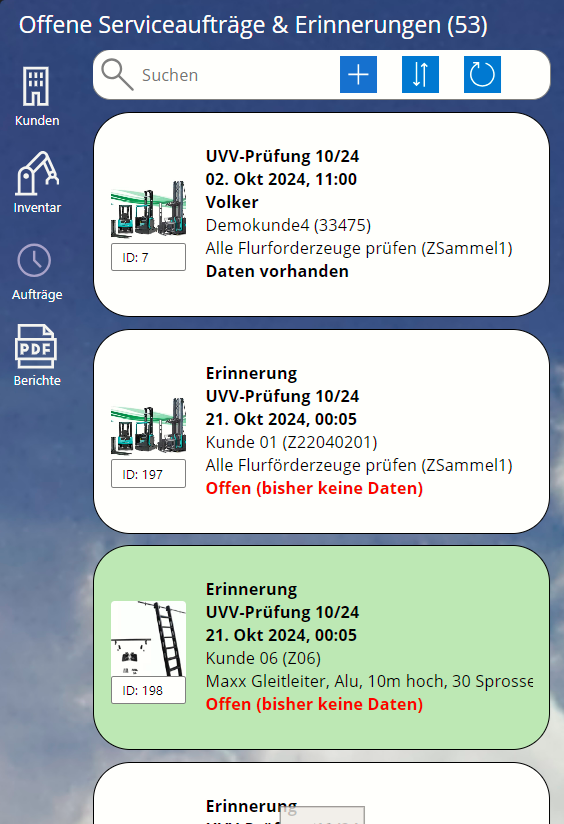
Find and select the relevant order/reminder in the overview. The service order/reminder is shown in the details area.
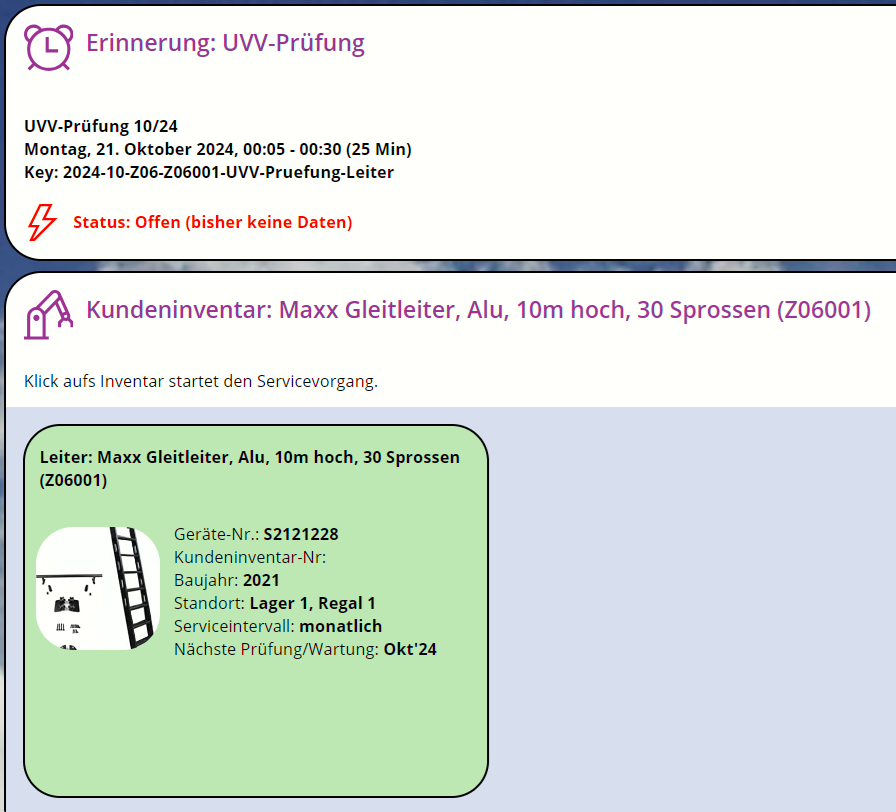
Click on the inventory to start recording the service activity. The dialog "New service activity" is shown.

Define the service type.

Define checklist.

Define service date.

Technician: Is pre-assigned. Changes are not possible! Who carried out the service procedure?
Further information will be displayed. Changes are not possible here.
KEY: is calculated and uniquely identifies a service activity. Service year-service month-customer number-inventory number-service type
Doc Status: is preset to New
TimeStamp: is determined by the system
Finally, select 'Save data'. The service activity will be displayed.
Note: You can continue recording the service case now or pause it temporarily and continue again later. Once everything has been recorded, the service report for the service activity will be requested. It will then take about 30 seconds to create the service report.