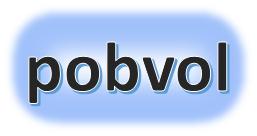
User guide
pobvol Service Solution
Power App pssService Board
Version: 9'25
Deutsch /
English
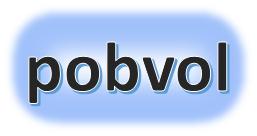
User guide
pobvol Service Solution
Power App pssService Board
Version: 9'25
Deutsch /
English
Excel pivot analyses have been implemented as part of the solution. This provides you with a dashboard, a list of services, and a technician deployment plan.
On the 'Sync PC' in your office, the PC component of the software solution was installed, and a script was integrated into the task scheduler of the PC. This automatically starts the update of the reporting files every 15 minutes, for example. In an Excel file, PivotTables and PivotCharts are updated using a VBA script, saved as PDF files, and uploaded from OneDrive to your SharePoint document library. With this method, there are no additional license costs.
Alternatively or additionally, you can also customize Power BI reports to suit your environment and needs, but you will need a Power BI Pro license for that. Simply link your Power BI reports in your channel in Teams or display a Power BI report in the app pssService Board.

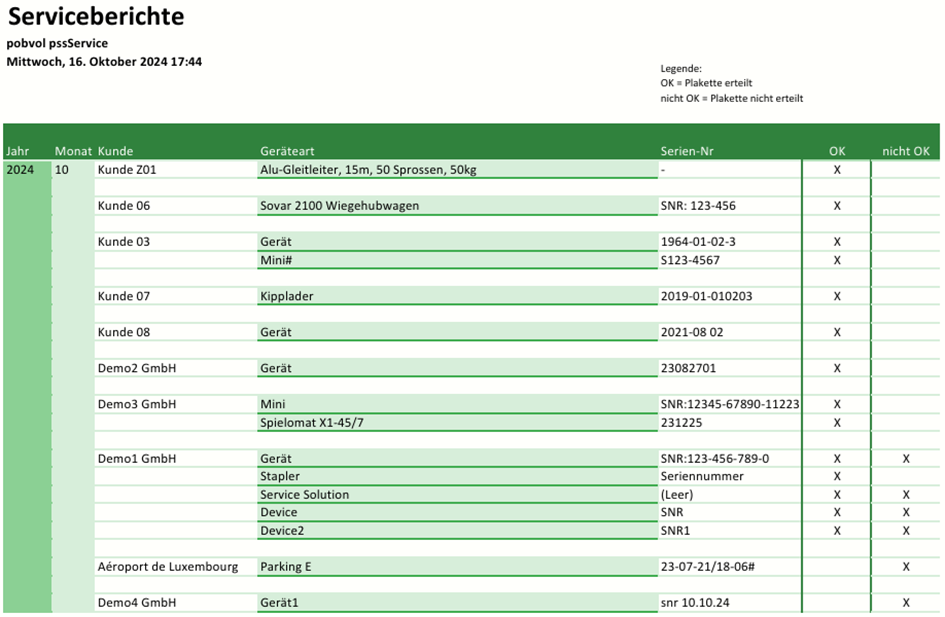
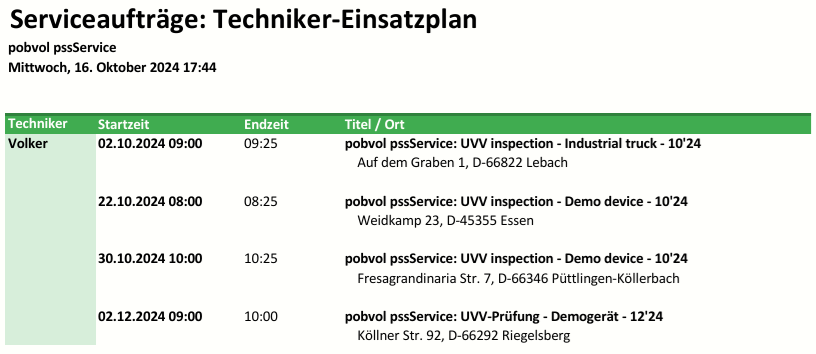
Switch to the Teams area in the Teams app, access the team channel, and switch to the Files tab. The files in the default folder of the team (usually Documents > General) will be displayed. Click on the subfolder 'Reporting'. The following PDF files will be listed:
Dashboard.pdf
Einsatzplan.pdf
Serviceinsaetze.pdf
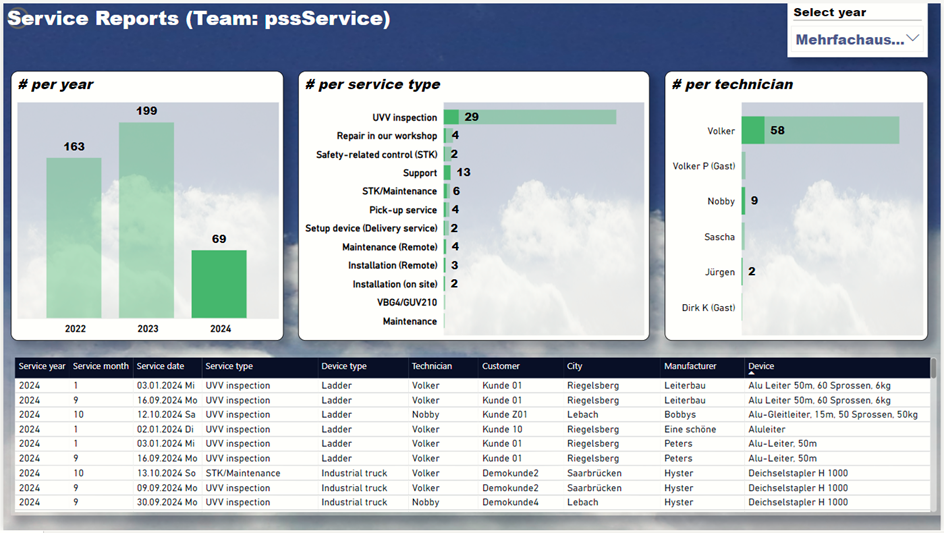
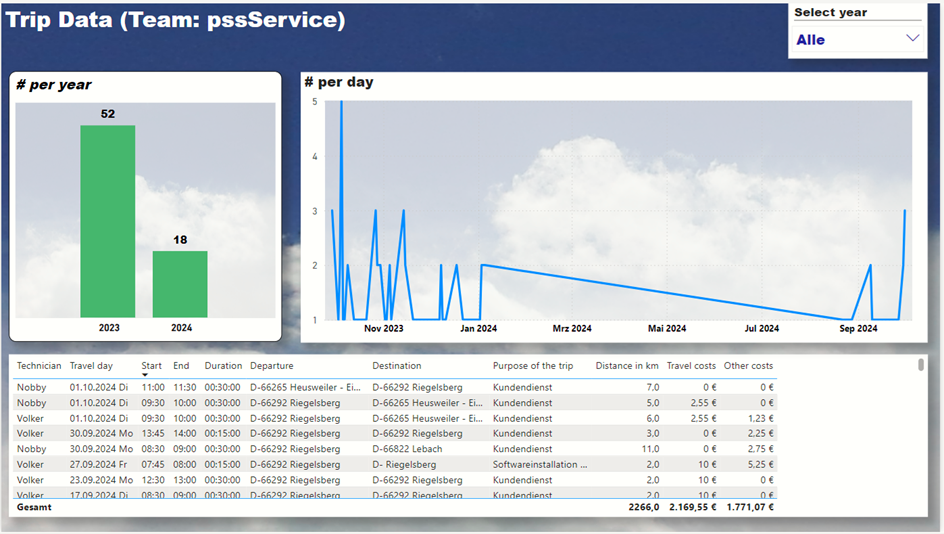
Switch to the Teams section in the Teams app, access the team channel, and switch to the Files tab. The files in the team's default folder (usually Documents > General) will be displayed. Click on the subfolder Reporting. The following Power BI files will be listed:
pssService Serviceberichte.pbix
pssService Fahrtberichte.pbix